Too many notifications?
Blackboard automatically notifies you whenever I add anything to the course shell. Particularly when someone like me is teaching the course for the first time or trying to improve it there can be a lot of notifications. To control the notifications please see these instructions.
Step 1
In your email click on the “Manage your notification settings” link. If you are not already logged in you will need to log in again and go back to your email to click the link again.
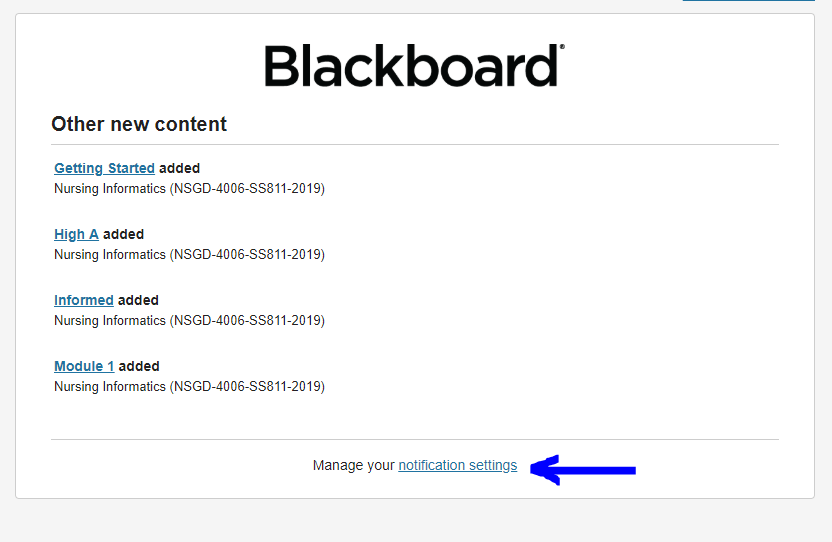
Step 2
Decide if you want to change the settings for everything or just one course. I am going to assume that my course is the only one annoying you at this time and walk through the settings for just one course.

Step 3
Scroll through the detailed list and decide when you want to be notified and how. I recommend leaving due dates selected (although there are no tests in the course this term. You can choose to turn notifications off altogether for specific activities or just turn the email/mobile notifications off. It may make sense to leave the dashboard notifications on as they are not intrusive.

Recent Comments